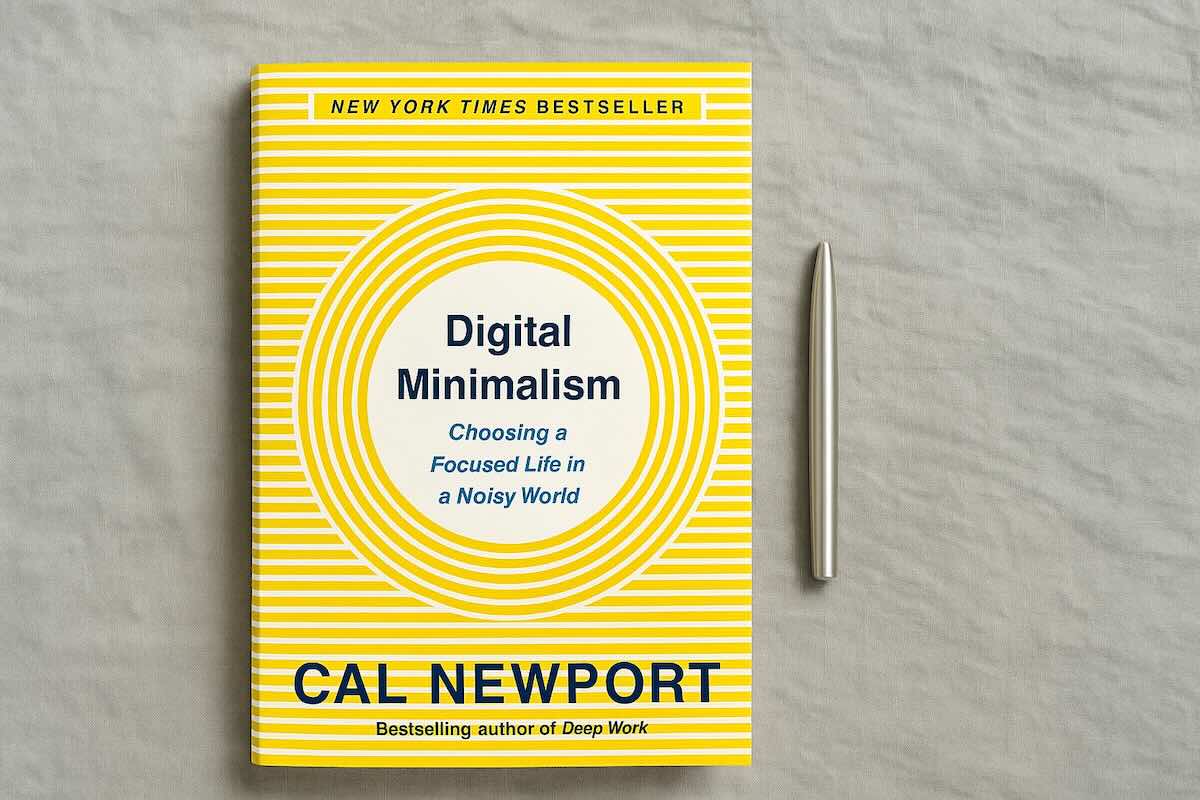The Brick phone app is a tool for Android and iOS that allows you to block distracting apps using a physical device. There are many distraction-blocking apps on the market, but Brick is the first company to introduce a physical component into the equation.

In this post, you'll learn what the Brick exactly is and how it works. We'll show you all its features and specs and share our experience using it for the past several months.
Let's dive right in.
In this post
What is the Brick?
The Brick is a phone app that blocks distracting apps and their notifications on your phone. Unlike other content-blocking apps out there, it requires a physical device (the Brick) to activate and deactivate.
This cool new way helps make your iPhone more of a tool and less of a distraction.
It also pairs well with other tips we've shared on the blog about how to stop scrolling, like tweaking your phone’s settings to make it easier to ignore.
The Brick app is free but the physical device costs $59 ($53.10 with discount code WHATIFIDIDNT).
The Brick app allows you to block every single app on your phone, except the Phone app. You can even block Safari and the Message app.
Quick Specs:
-
Price: $59
-
Compatibility: iOS and Android
-
Shipping: Worldwide (duties apply outside the U.S.)
-
Weight: 1.41 oz (40 grams)
-
Dimensions: 1.97 x 1.97 x 0.63 in (5 x 5 x 1.6 cm)

How does the brick app work?
The Brick's interface is intuitive, and there’s no learning curve when using it for the first time.
When you receive the Brick
2. Link your phone with the Brick by tapping the device for the first time
3. Allow Screen time when prompted
4. Set your “Allow” and “Block” lists. You can create a single list or create several for different times of your day (eg. ‘work’, ‘focus’, ‘for kids’, etc.).
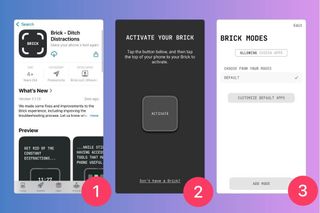
To Brick your phone
1. Open the Brick app
2. Choose what apps you want to block or allow when Bricked
3. Tap the “Brick” button in the app
4. Scan the physical Brick device
All apps you preselected are now locked. If you try to open them, a Brick screen opens saying “This is a Distraction: Your phone is currently Bricked. To access this app, tap your Brick.”
PRO TIP: Locking your phone without the physical device
There is a hidden feature that lets you Brick your phone even if you don’t have your Brick handy. In the app, hold the Brick button for 5 seconds. A prompt will appear, asking you whether you want to switch to Brick mode. Careful though, you will still need the device to Unbrick.
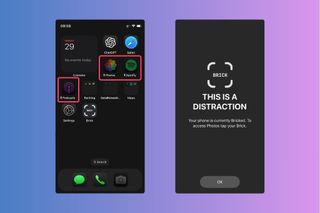
Bricked apps still show on the desktop but in muted colors. An hour glass appears next to the app name.
To Unbrick your phone
1. Open the Brick app
2. Tap the “Brick” button in the app
3. Scan the device
Your phone is now unlocked and you have access to all apps.

Features
Emergency Unbricks
If you lose your Brick, you can use an “Emergency Unbrick”. You get five emergency unbricks per device.
To do an emergency unbrick, you don’t need the physical device.
1. Open the Brick app
2. Tap the hamburger menu in the top right corner of the screen
3. Select “Use An Emergency Unbrick”
4. An alert will open up. Confirm your choice to unbrick your phone.
To unlock Bricked apps without the device, you can also delete the app entirely. This will cost you one emergency unbrick and will delete your user profiles (allow and block lists) and usage statistics. You will have to set everything from scratch.
What happens once you run out of Emergency Unbricks?
TJ, the founder of Brick, wrote in a forum:
"We’re currently looking into ways to provide options for regenerating emergency unbricks (things like in-app purchases and/or automatic regeneration after periods of time).
In the meantime, you can reach out to tj@getbrick.app if you’re truly in a pinch and need to regenerate."
Strict Mode
If you don’t like the idea of being able to delete the app to bypass its function, you can enable Strict Mode in the app’s navigation menu.
Strict Mode makes it impossible to delete the Brick app from your phone. So if your phone is bricked and you run out of Emergency Unbricks, the only way back into blocked apps is by scanning the actual device.
Use with caution.
If you’re worried about cheating, you might look into getting a Wisephone instead of a Brick. It’s a distraction-free phone with no backdoor access to browsers, social media, or email.

5 Real-Life Use Cases
Here are a few simple ways real people use the Brick to focus better, rest more, and be more present with others (all based on real routines shared by users).
1. Leave It at Home
"I leave my Brick at home whenever I leave the house (...) While I’m out with friends, family or running errands, I don’t use my phone unless for calling / texting / taking photos, and I feel a lot more engaged and present."— u/kicksjoysharkness on Reddit
Leave the Brick at home when you head out. Lock apps like Instagram, TikTok, games, or shopping before you go. Without access to them, your phone becomes just a phone.
Why it matters: 52% of teens report sitting in silence on their smartphones while hanging out with friends. (Source: SlickText)
2. Park It in Your Car
“I use this to block social media and streaming apps and keep the brick in my car. This means that these apps are usually blocked for 10-12 hours at a time.”— Aabbbbby on the Apple App Store
When work's done, leave the Brick in your glove box or trunk. Tap to lock or schedule it ahead of time. You'll still have your phone, just without the apps that waste your night.
You won't go back out to the car just to check Twitter. That's the point.
Why it matters: 52% of people say they spend 3 to 4 hours more with their phone than with their partner? (Source: Smartphone Relationship Survey)
3. Use It for Deep Work
"Within the first two days, I noticed a dramatic drop in screen time. No doom scrolling. No getting sucked into reels or TikToks. I was sharper, more focused, and more present in every part of my life."— Tracey Lyons-White on americanwinesmatter.com
Tap the Brick or long-press in the app to start a focus block. Only leave on what you really need for work. No distractions sneaking in.
Some people even throw the Brick in a lockbox during deep work to avoid bailing early. That's optional. But helpful.
Why it matters: 8 seconds is now the average human attention span - down from 12 seconds in 2020. (Source: You Now Have a Shorter Attention Span Than a Goldfish)
4. Ditch It at Dinner
“My wife and I have started Bricking our phones (...) prior to dinner time. We still have cameras available when the kid does cute stuff and can send a text if need be, but are not distracted by other applications.”— u/doebedoe on Reddit
Before meals or shared time with people you care about, Brick your phone. Some families set a shared schedule so all their devices block the same apps during dinner.
No pings. No mindless scrolling. You're more likely to talk, listen, laugh. Basic stuff we forget to do with phones nearby.
Why it matters: 68% of adults admit to using their phones during meals with friends or family. (Source: Cross River Therapy)
5. Keep It Out of the Bedroom
“When it’s time for me to brush my teeth and wind down, I’ll go to the fridge and Brick into SLEEP mode (which blocks out Email, YouTube, Instagram, and any other addictive apps).”— u/PossibilityDue316 on Reddit
Use the Brick to block the stuff that keeps your brain buzzing about 1-2 hours before bed. Then leave the Brick out of the bedroom.
You'll fall asleep faster and your overall sleep quality will dramatically improve.
Why it matters: 60 minutes of phone use before bedtime doubles the risk of poor sleep quality. (Source: PubMed Central)
Pros and Cons
✅ You can use one Brick for many phones. This is great for families. You and your partner can use the same Brick to lock and unlock your own phones. Each phone can have its own list of blocked apps.
✅ The physical device makes it hard to cheat compared to other apps. Apps like Screen Time aren’t effective because they are too easy to bypass. With Brick, you have to scan a physical object. This makes it much harder to ignore than just swiping away a message on your phone.
✅ The Brick only gives you five emergency unlocks. This makes you think twice before using them. Even if you delete the app and put it back on your phone, you lose one unlock. Looking at the app’s feature request board, the Brick team is considering giving users additional unlocks for a fee.
✅ The Brick is magnetic. You can put it on your fridge or a metal board. This means you're less likely to lose it than if it was just sitting on a table. You can put it somewhere you'll see it, like by your front door or above your desk. This way, you won't forget to scan it.
✅ Schedule Brick times (NEW 2025 feature). Brick now supports custom schedules. You can now set your phone to automatically activate Brick at specific times on specific days. You can also create multiple schedules with different "modes" (i.e., custom sets of allowed or blocked apps). For example, I like to block Instagram from 6 to 10 PM on weekdays, and Email all day on weekends.
❌ There is a backdoor setting that lets you unlock Bricked apps. With a little digging, you’ll learn that you can deactivate the Brick app without the physical device in your iPhone’s Screen Time settings. If you don’t trust yourself knowing this, there is a hack you can use to override this setting.
Get your Brick today
The Brick is exclusively available at getbrick.app. Get yours today and save 10% with promo code WHATIFIDIDNT.
Let's do thisBottom Line: Who’s the Brick For?
Parents
You can use the Brick to stop your kids from using apps like TikTok or YouTube when they're at school. Just have them put their phone in the Brick before they leave home. Use Strict Mode so they can't delete the app or unlock their phone easily.
Creative people
The Brick helps creative people like writers or artists who need to focus on their work without getting distracted by their phones. They can set up the Brick to block social media, games, or other apps that aren't for work during their creative time. Putting the phone in the Brick can become a way to start focusing on work.
Students
The Brick can really help students who use their phones too much in class or when studying. You can use the Brick to block apps that aren't for learning. This helps you focus better and learn more.
People who want to use their phones less
For people who want to find a balance between using their phone and taking breaks from it, the Brick can help. They can use the Brick as a promise to themselves in the morning to unplug and enjoy the moment more.
If you're exploring physical tools to help you unplug, you might also want to check out my roundup of phone lock boxes. Lock boxes are another simple way to reduce temptation at home or during downtime.
FAQ
What happens if you delete the brick app?
If you delete the Brick app, you will unbrick your phone. This means you can use all your apps again. But be careful! Deleting the app will also erase all your user modes and usage history.
Is it possible to unbrick a phone without the brick?
Yes, you can unbrick your phone without the physical Brick device in two ways. First, you can use an emergency unbrick. You get five of these in the app, and they quickly unblock all your apps. Second, you can delete the app. This will unbrick your phone, but you'll lose your user modes and usage history.
What happens if I lose my Brick?
If you lose your physical Brick device, you have a few options. You can use an emergency unbrick - you have five of these in the app, and they unblock all your apps. Another option is to delete the app, which will unbrick your phone but erase your settings and history. If you need more help, you can email the Brick team at hello@getbrick.app.
📸 Photos courtesy of Jakub Wittka, jakubwittka.com.
(Copyright whatifididnt. All rights reserved. Unauthorized use prohibited.)