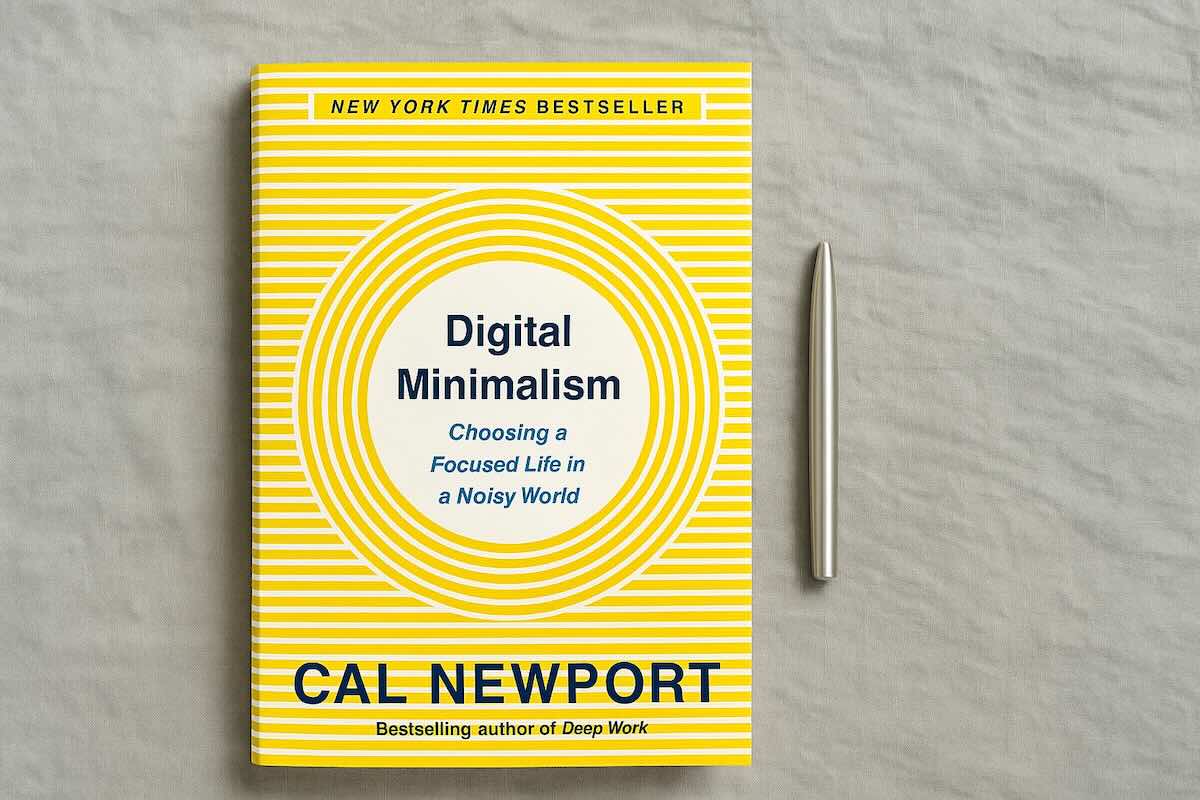Turning your iPhone into a dumb phone is a nuclear option for bringing back focus and intention into your life.
Once you're through with this tutorial, your phone will have no apps, no browser, and no colors. It will be as dumb as a flip phone.
A dumb phone is boring.
It can’t find directions. It doesn’t know Dave Chappelle’s birthday. And it won't teach you how to roast a chicken. At most, it will be able to wake you up in the morning and keep track of your appointments.
In this tutorial, we’ll focus on the cleanest setup possible. We’re going back to first principles to show you how to turn your iPhone into a dumb phone.
If you're not wanting to break the bank on a Light Phone or a Wisephone 2, you're going to want to give this setup a try.
Let's jump right in.
Take the 7-Day Dumb Phone Challenge
Receive daily micro-challenges to help you turn your iPhone into a dumb phone. You'll receive one short email per day for seven days. Each day, a new challenge to help you reduce screen time and increase your productivity.
How to Turn Your iPhone Into a Dumb Phone
Assistive Access: The Ultimate Dumb Phone Solution for iPhones in 2025?
Apple introduced Assistive Access in iOS 17 as a simplified mode for users with cognitive or visual challenges. It lets you lock the iPhone to a few apps, enlarge icons, and remove complex menus.
In theory, it sounds like the perfect “dumb-phone mode.” In practice, it’s clunky and unreliable.
You lose access to the Control Center, phone logs, voicemail, and parts of Bluetooth. Messages only work for pinned contacts, and apps like Music lose search and shuffle. It also runs slower and may drain the battery faster. (source)
The intent behind Assistive Access is good, but the execution falls short for anyone wanting a dependable, minimalist device.
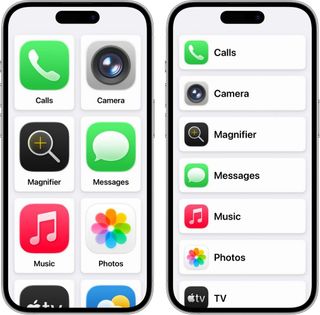
Here's what to do instead:
1. Delete All Deleteable Apps
Yes. All apps. You can always add back whatever you need later.
Swipe left from your home screen until you reach the App Library. From there, hold your finger down on an icon until a menu appears. Select Delete App and confirm when prompted. Repeat until all apps are gone.
On iOS 18, you can now delete pretty much any default apps such as Wallet, Camera, FaceTime, and Health.
If you're running an older iOS version, there are some apps Apple won’t let you delete, like Safari. We’ll take care of that in the next step.
Can’t remove all distracting apps? You might need to keep certain ones, like Instagram or email, for work. In that case, consider using an NFC device like the Brick to lock those apps when you don’t need them. It’s more effective than screen-time apps because it uses a physical device to control access.
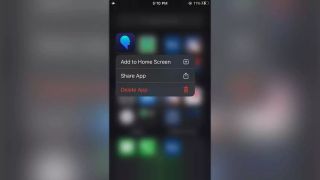
2. Disable Safari
(Update Oct. 2025: Starting with iOS 18.2, Apple allows Safari to be deleted entirely on iPhones sold in the European Union.)
Although most users can’t delete Safari from their iPhones, you can tweak your phone’s settings to disable access to the app. This will remove it from the App Library.
To hide Safari on your phone:
- Open Settings.
- Look for Screen Time and turn on Screen Time (if not already activated).
- Then select Content and Privacy Restrictions and turn the restrictions on.
- Go to Allowed Apps and toggle Safari off.
Why delete the browser? The browser is a backdoor to a lot of distractions like social media, news, and other content sites. With a browser on your phone, you're always tempted to "look something up", like a recipe or trivia.
That's why a lot of dumb phones on the market, like the Wisephone or the Mudita Kompakt, don't have one.
Remove the browser and learn to be okay with not knowing things. Guess, debate with others, experiment, and make mistakes.
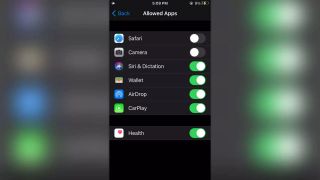
3. Turn off notifications for all apps
We only want to be notified of phone calls and messages. You want to turn off notifications for all other apps that remain on your phone.
To turn off notifications, open your Settings app and navigate to Notifications. All apps should be marked as Off. If they aren’t, open them one by one and toggle notifications off.
If you absolutely need to keep notifications on for a particular app, make sure to toggle off badges. They are the red dots that appear on your home screen to indicate new activity in an app.
These are designed to steal your attention away and should be deactivated for all apps.
Can’t I just use Focus Mode instead?
You can use iOS Focus Mode, but many users find it doesn’t work long-term. Reports show it can be confusing to set up and easy to forget to turn on. Disabling notifications entirely removes the need to remember a mode.
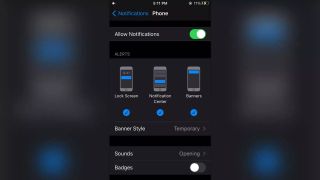
4. Turn your phone to grayscale
The colors of your phone are yet another distraction. So let’s turn our iPhone to grayscale so we’re not tempted to tap on anything that doesn’t serve our interest.
In the Settings app, find Accessibility -> Display & Text Size -> Color Filters. Toggle Color Filters on and select Grayscale.
In newer iOS versions, you can also make only your Home Screen icons black and white by long-pressing the Home Screen, tapping Edit, then Customize, selecting Tinted, and sliding the saturation bar all the way right.
But this still leaves colors inside apps, which defeats the purpose of dumbing down your phone.
If you’ve kept apps like Instagram or TikTok, those colors will keep you scrolling. Grayscale is the only option that removes the visual bait everywhere.
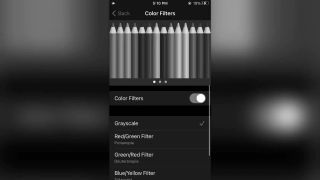
5. Add apps that bring value to your life
Congrats, you've turned your iPhone into a dumb phone. The apps that remain should be your camera, photo album, wallet, clock, and not much else.
It’s time to test drive your new phone and make adjustments. Take it out for a full day and notice what apps you are missing.
Don't reinstall them just yet. First, try to find workarounds.
See if you can figure out your way to your dentist without Google Maps. Maybe ask someone for directions. Or leave earlier so you can afford to get lost.
Think of other devices you might be able to leverage for other tasks, like music (iPod), reading (Kindle), and calendar (binder calendar) to keep your phone as dumb as possible.
Social media apps like Instagram, TikTok, and YouTube are off-limits. News and shopping apps too. Stay away from any app that forces you into a reactive state. These apps aim to manipulate and monetize your attention.
Instead, favor apps that facilitate productivity and creative output. Like Notes, Reminders, Voice Memos, and the Calendar.
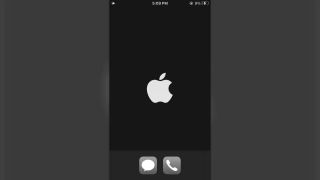
Why a dumb phone?
With the resurgence of light phones, lots of people are trading their smartphones for simpler options, like the Wisephone.
Mental health is a growing concern, especially with younger generations. And smartphones and social media are at the core of the growing insecurity we all feel.
According to Backlinko, the average daily screen time in the United States is six hours and forty minutes.
Smartphones are a constant source of input and dopamine. They leave us at the mercy of advertisers and UX researchers.
Not only do we numb ourselves away from the areas of our lives that most need our attention, but we also trade our happiness for brief dopamine hits.
With a dumb phone, you’re not able to do most things that phones are designed to do these days. You won’t be able to listen to music, scroll through Reddit, or look something up on Google.
And that’s OK.
What you’ll gain in exchange is the ability to think again. You’ll be more productive. You’ll feel less anxious. And you’ll be present with the people you love.
Full disclosure: if you purchase a product using one of our links, we may earn a small commission. This helps us keep the lights on and doesn't cost you a thing. Thanks for your support!