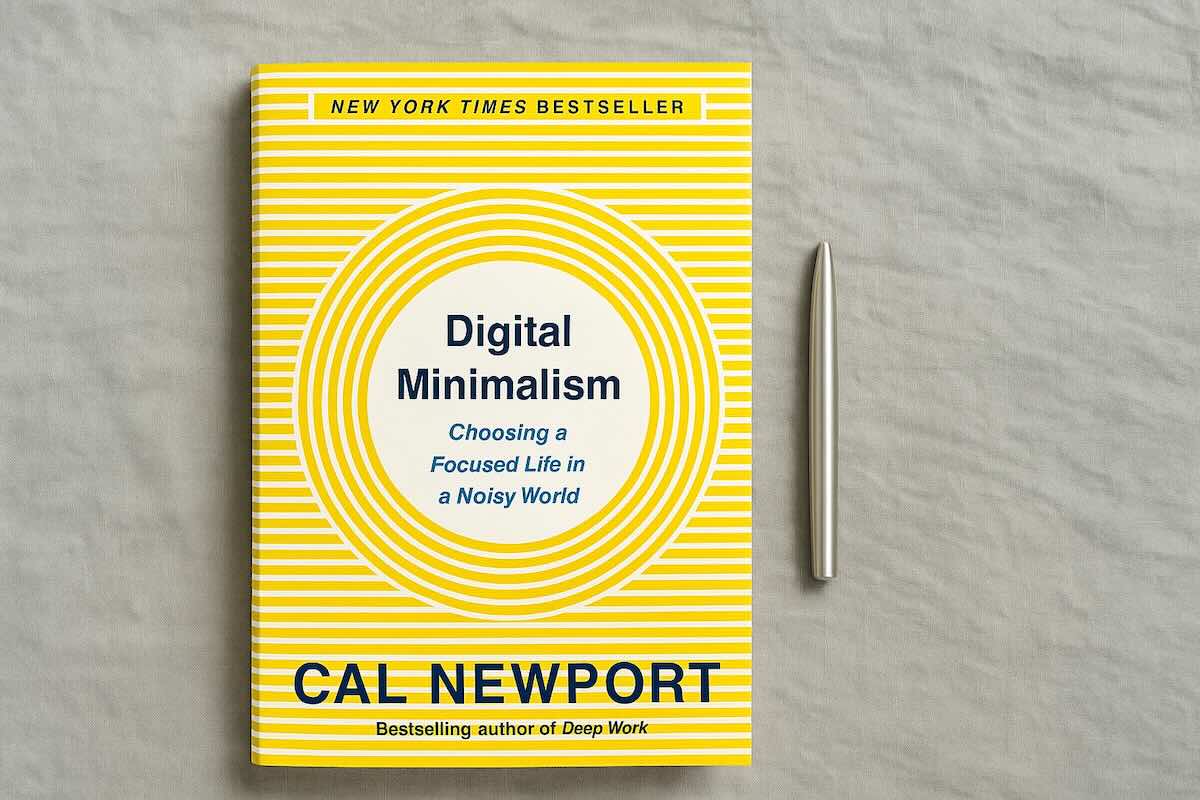This is my current email organization system. It’s what I landed on after trying a lot of different setups.
I’ve experimented with lots of different email tools and clients, like Hey.com, Superhuman, and Fastmail. I picked up ideas from people like Derek Sivers, Cal Newport, and Tim Ferriss. Some things helped. Some didn’t. This system is what I’ve ended up with after all that trial and error.
If you're looking for an email management system that prioritizes calm over chaos, this post is for you. I’ll walk you through how to manage email using folders, filters, and a few lightweight habits.
Let's dive in.
Overview
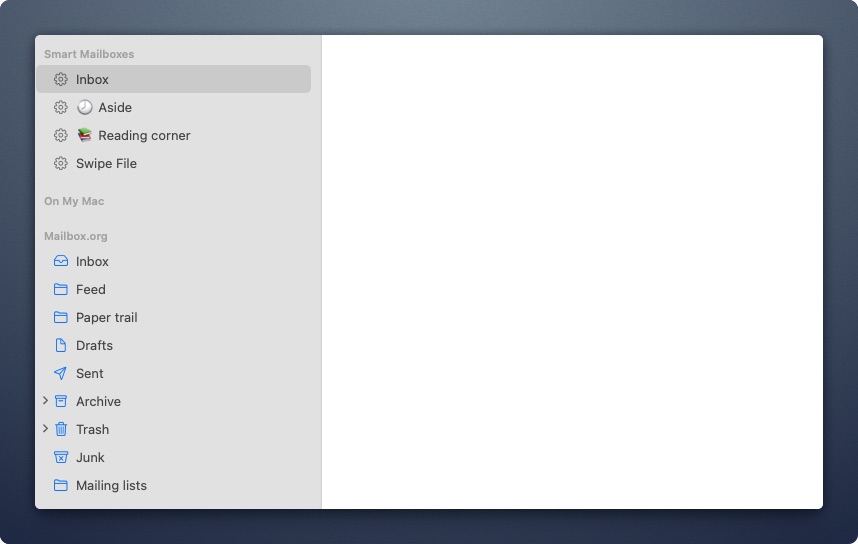
Email Architecture: A Smarter Way to Handle Incoming Mail
1. Use Multiple Addresses for Different Purposes
Most people use one email address for everything. That’s usually why their inbox feels unmanageable.
Instead, try separating things based on their purpose. You can either create multiple addresses or use aliases (like Gmail’s +label trick) to funnel different types of email into their own folders automatically. Here’s how I break it down:
Generic address: This is the one you use when signing up for websites, making purchases, or registering for software. Anything that involves a company, form, or login goes here. This address is public-facing and will attract the most automated messages. Your Gmail address works fine for this.
Friends & family address: This one’s private. Only people you personally know get access to it. No businesses, no newsletters, no mailing lists. You most likely don't have an email address like that yet. If not, I recommend setting up an email address on your own email domain, like john@johndoe.com. I'll show you how to do that down below.
Newsletter alias: When I subscribe to email newsletters, I use an alias like me+newsletter@gmail.com. This will help us filter them into a dedicated folder. That way, you can batch-read content when you feel like it, instead of having it interrupt your day.
Temp address: If I just want to grab a download or sign up for a discount code and never hear from that company again, I use a disposable email service like temp-mail.org. These are short-lived addresses that keep your real inbox protected from future spam.
Even this simple structure makes a big difference. It keeps your inbox focused, sets up clear boundaries, and lays the foundation for smarter email folder organization later.
2. Use Filters to Automatically Organize Your Inbox
Once your incoming emails are routed to the right address, the next step is building a folder system that organizes them automatically.
You don’t need 15 folders. Just a few smart filters.
📥 Route All Automated Emails Out of Your Inbox
If an email contains "unsubscribe," it’s probably an automated email (read: impersonal and unimportant).
I filter these into a folder called Mailing List. You could call it Unimportant, Promos, Automated, or whatever you like. The point is to keep them out of the inbox.
Check it once a week or so. And immediately unsubscribe from things you don’t want.
This one step alone handles most of how to declutter email without much ongoing effort.
Gmail Rules: Skip the Inbox (Archive), Apply Label "Unimportant".
📥 Route Newsletters Into a "Feed" Folder You Actually Want to Check
Newsletters are the only email with the word "unsubscribe" in them that I do want to read. Just not when they arrive.
Anything sent to me+news@domain.com gets filtered into a Feed folder and marked as read. I check this when I’ve got time to read, usually with coffee. It’s like reading the paper on your own schedule.
This trick is also useful if you're trying to reduce screen time or distractions, like I wrote about in this post.
Gmail Rules: Skip the Inbox (Archive), Apply Label "Feed", Mark as Read.
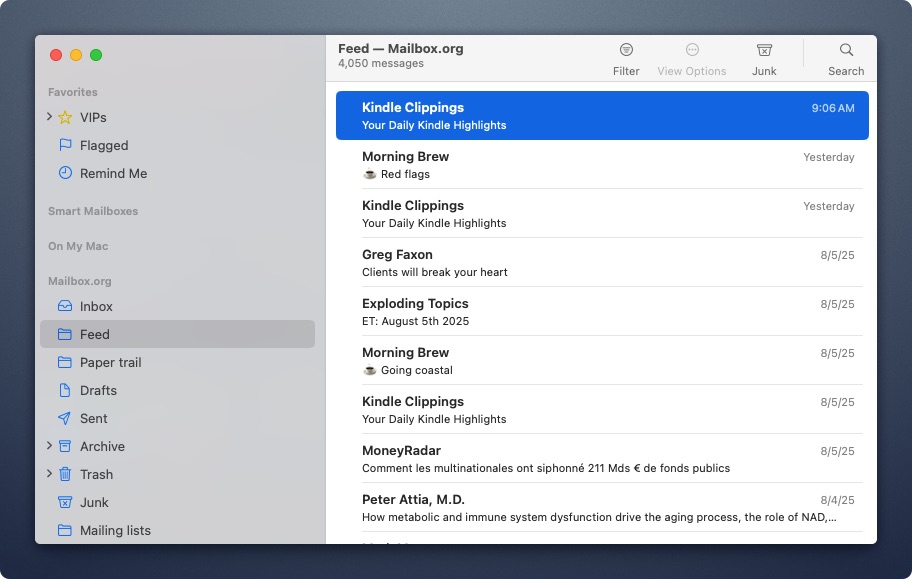
📥 Create a "Paper Trail" Folder for Receipts and Confirmations
Filter emails with words in their subject lines like:
- "Your invoice"
- "Payment confirmation"
- "Reservation details"
- "Your booking"
...into a folder called Paper Trail. Automatically mark them as read.
Now you’ve got a searchable archive for anything you don't need to see but are nice to keep, just in case. But it doesn't clutter your inbox.
A good habit is to clean up that folder a few times per year. Look for anything older than 6 months and delete it unless it is still relevant.
Gmail Rules: Skip the Inbox (Archive), Apply Label "Paper Trail", Mark as Read.
📥 Flag Things You’ll Need Soon
Set up a folder called Bookmark or Aside that shows all emails you’ve starred (in Gmail) or flagged (in Apple Mail). Most email clients let you create a smart folder like this that updates automatically.
Use it for anything you’ll need in the next few weeks or days—flight confirmations, hotel check-ins, concert tickets. Just flag the email when it arrives, and it’ll be easy to find later without digging through your inbox.
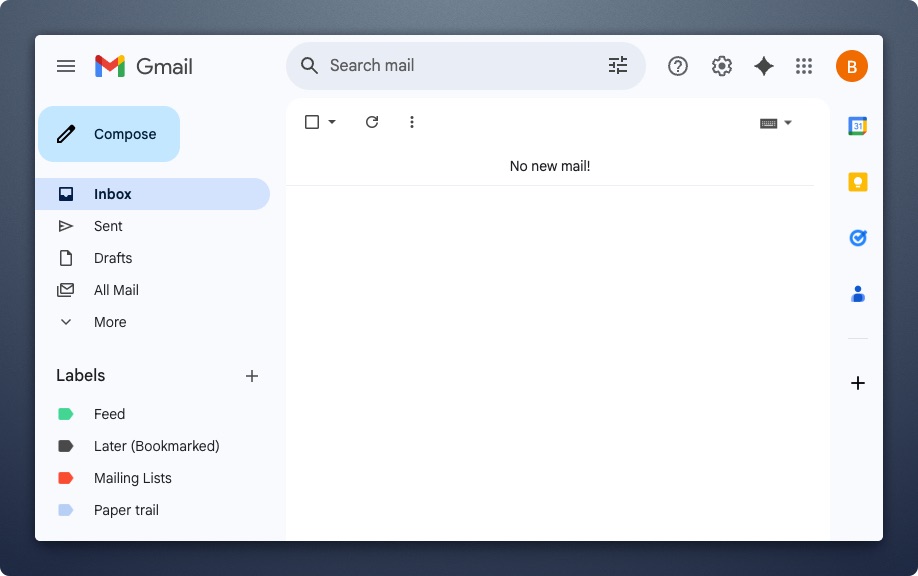
Pro Tips for Better Email Management
Once you’ve cleared out the noise, the next challenge is not letting the important stuff pile up.
1. Don’t Let Email Become a To-Do List
Each message gets one of four actions:
- Respond (if under 2 minutes)
- Snooze (if you need to wait or think)
- Archive
- Add to calendar (if it’s a task)
Then archive the email. I don’t keep emails around as reminders. If it’s a task, it belongs on the calendar.
This is my version of inbox zero. Not obsessively clearing everything, but making sure nothing lingers without purpose.
2. Schedule Sends Instead of Firing Off Replies
I rarely hit send right away. I’ll schedule the email for the next morning. That gives me time to catch poor phrasing or rethink my tone.
It also sets better boundaries. If you reply at midnight, people start thinking you’re available at midnight.
3. Set an Auto-Responder That Protects Your Time
This one's borrowed from The 4-Hour Workweek. The idea is to stop checking email constantly, and to give people a heads-up so they know what to expect. Here’s a simple version you can adapt:
Thanks for your message. I check email once or twice a day, usually in the late morning and late afternoon. If your message is time-sensitive or urgent, feel free to text or call. Otherwise, I’ll get back to you as soon as I can. Thanks for understanding.
This helps you shift out of reactive mode.
Most people won’t mind the delay if you communicate clearly. And you’ll get more time to focus on your actual priorities without feeling guilty for not checking email every 20 minutes.
4. Create an “Assistant” Inbox (Even If You Don’t Have One)
I came across this idea from a post on LinkedIn. I haven't implemented it yet, but it's so smart, it's worth sharing.
You set up a separate email like [fakeassistantname]@yourdomain.com. Then you start CC’ing this address on emails where you’re delegating, confirming, or setting up something that doesn’t need your immediate attention.
Give that address to people who send you routine requests. Scheduling, document follow-ups, “just checking in” type emails.
Create a rule to automatically move emails to your assistant to a separate folder. And block out time once a week to act as your assistant and clean up that inbox.
This simple practice creates just enough distance between you and other people’s priorities. And over time, it builds a system you can actually hand off to a real assistant if or when that day comes.
Even if you never go that far, it’s a useful way to manage low-priority email without getting buried in it.
Tools That Help the System Work
Here are some of my favorite email tools that make a good system easier to run.
Unroll.Me
Scans your inbox for subscriptions and lets you unsubscribe in bulk. It’s fast, simple, and helpful when you’re cleaning up a messy inbox.
Clean Email
Useful for bulk actions. Archive or delete hundreds of messages at once based on rules like unread, older than 90 days, or never opened.
Gmail Templates
In Gmail, go to Settings > Advanced > Templates. You can save common replies and insert them with two clicks. Great for reducing repetitive typing.
ScreenZen
Limits how many times you can open apps or sites each day. I use it to restrict email access to 3–4 sessions a day. Makes checking email more intentional.
Leave Me Alone
A privacy-first unsubscribe tool. Connects to your inbox, surfaces marketing emails, and lets you remove them. Good alternative to Unroll.Me if you want more control.
How to Create a Custom Domain Email
If you're building a minimalist email system, this is a natural next step. A private address on your own domain—hosted with something like Fastmail or Mailbox.org—gives you full control and zero noise.
Share it only with friends and family. Use your old Gmail for everything else.
It’s the simplest way to keep your real inbox clean, focused, and distraction-free. Just like the rest of this system.
Inspired by this post from Derek Sivers.
Setting up your own email address might sound technical, but it’s actually pretty simple. You’ll need three things: a domain name, an email host, and an app to read your email.
Here’s how to do it:
1. Buy a domain: Pick something simple like yourname.com. You can buy it from any domain registrar—Namecheap, Google Domains, etc. This usually costs around $10–$15/year.
2. Sign up with a privacy-friendly email host: This is where your email will live. I use Mailbox.org, which is about $3/month. Other solid options include Fastmail and Migadu.
3. Connect your email to a client: Once your host is set up, you can check email using any app that supports IMAP. I use Apple Mail, but Thunderbird, Outlook, or even the Fastmail web app work fine too.
Total cost is around $50 per year. That gets you a clean, ad-free inbox that you own. And a more peaceful, intentional email experience.
My Setup (If You're Curious)
Here’s what my system looks like day to day.
Personal Email
- Hosted by Mailbox.org
- Read in Apple Mail
- Friends and family only. No subscriptions or accounts tied to this.
Work Email
- Gmail
- Web interface
- No default tabs (Primary, Promotions, etc.)
- Filters handle all organization
Folders I Use (borrowed from Hey)
- Inbox: for personal emails, from real people
- Feed: for newsletters
- Paper Trail: receipts and confirmations
- Aside: short-term reference
- Mailing Lists: bulk, automated, or non-urgent mail
Email Check Frequency
- Personal: 1-2 times per day
- Work: 3-4 times per day (limited by ScreenZen)
- Notifications: off on desktop and mobile
- Email apps on phone: none (I open Gmail in Safari if I need to access email urgently on the go)
Got more tips?
If you’ve got a tactic that’s helped you manage your inbox better, I want to hear about it.
Because this system works for me, but it's been an ever-evoling process. And there are always ways to improve things.
Share your email tips using the form below. I’ll add the best ones to the post (credited or anonymous, your choice).